

| Administrator Guide > System Management > Recovery > Interest Rates |
Interest can be calculated on charged-off, locally-maintained loans when transactions are posted. The Collection Element accommodates both fixed and variable interest rates. Variable interest rates are based on one or more rate sources (e.g. a specific bank's prime rate).
Please see the Interest Calculation section of this topic for Elements' interest calculation formula.
From System Management, select Collection > Interest Rates from the Recovery Settings group on the Configure tab. A list of Interest Rates currently configured in Elements is displayed.

On this page administrators can create, edit or delete an Interest Rate Source.
To create a new Interest Rate Source, click New. A new row appears in the list of Interest Rate Sources.

Enter a unique code that identifies the rate source.
 |
Any alphanumeric string with a maximum of ten characters can be used. All letters are saved in upper case. |
Enter a unique description of the rate source and ensure the Active check box is selected. When finished, click the Save link. Click Cancel to disregard creating the code.
To enter the Interest Rates for the rate source, click the Edit link of the desired rate source.

The Rate Table window appears.
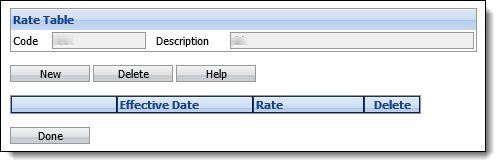
Click New. A new row appears in the rate table. From the drop-down, select the date the new rate came into effect. This date must be unique.
 |
The Rate Table cannot contain multiple rates with the same date for a single rate source. |
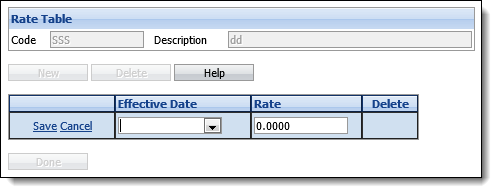
When finished, click the Save link. Click Cancel to disregard adding the rate.
 |
To delete a rate, click the Delete check box next to the desired rate and click Delete. |
Repeat until all rates are added to the table then click Done to return to the list of Interest Rate Sources.
To edit an existing Interest Rate Source, click the Edit link of the desired source. Edit any fields except for the Code; this field cannot be edited.
 |
Deselect the Active check box to make the rate table unavailable. An inactive rate table continues to be used by loans already linked to it, but is not available to new loans. |
When finished, click Save. Click Cancel to disregard any changes.
To delete an Interest Rate Source, click the Delete check box next to the desired source and click Delete. A prompt appears to confirm the deletion. Click OK to proceed with the deletion. Click Cancel to disregard the deletion.
 |
Interest Rate Sources that are linked to existing loans are not deleted - they are made inactive. Inactive Interest Rate Sources cannot be applied to new or existing loans but continue to be used for those loans already using this source. |
Elements calculates simple interest from the interest date in the loan record to, and including, the transaction date of the transaction being entered. Interest is calculated (charged) for Interest Payments, Principal Payments and Close transactions. Whenever interest is calculated (charged), the interest date in the loan record is updated to the transaction date of the transaction being entered.
Elements calculates the interest based on the following formula:
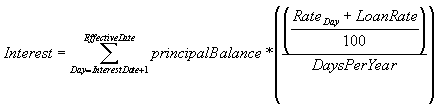
| Value | Description |
| Interest | Interest charged to loan. |
| Effective Date | Date of transaction being entered. |
| Interest Date | Interest Date in loan record. This is the date that interest was previously charged to. |
| Principle Balance | Current principal balance of loan. |
| Day | Day interest is being calculated for. Interest is calculated for each day from the Interest Date to Transaction Date. Does not include the Interest Date but does include the Transaction Date. |
| Rate | Interest rate from rate table for variable rate loans. If loan has a fixed interest rate, this is zero. |
| Loan Rate | Interest rate from loan table. For variable rate loans, this is the spread added to the base rate. |
| Days Per Year | Number of days in the year of Day (day interest is being calculated for). This is 365 for non-leap years and 366 for leap years. |
If an interest rate is displayed and no interest is being charged, this could be because: